How to use KampKlar
'KampKlar' is a free online tool for team administration. You can find KampKlar in the app 'Fodbold'. KampKlar is not versioned in english. This page contains the basic steps for using KampKlar. You can definitely get the additional and fast help you might need to get further, from thousands of other KampKlar uses in the Facebook group here.
1. Download the app
To get started, download the app ‘Fodbold’ from the App Store or Google Play.
2. Log in
When you are registered in a Danish football club, you automatically receive an e-mail from the Danish Football Association at the same time similar to this one:
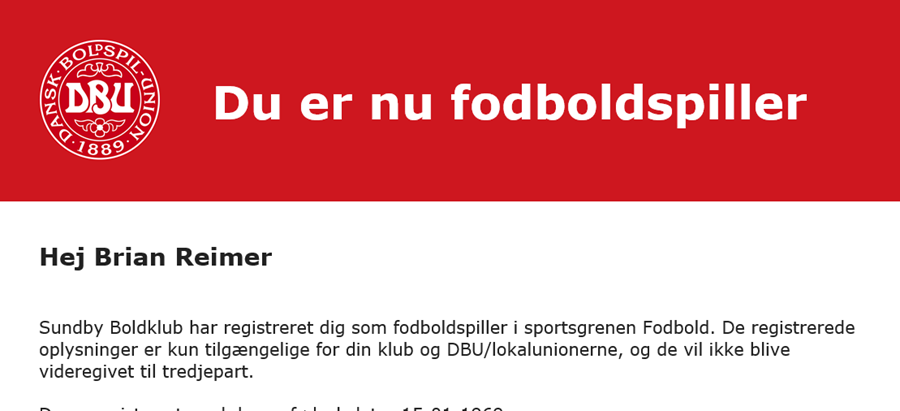
You have to use the 'Brugernavn', and the password that you have chosen, to log in in the app and on the website.
Push the red ‘Log ind’ button. If you do not remember your credentials, push 'Glemt adgangskode' and fill in your e-mail.
You can also use this link: 'Glemt adgangskode'.
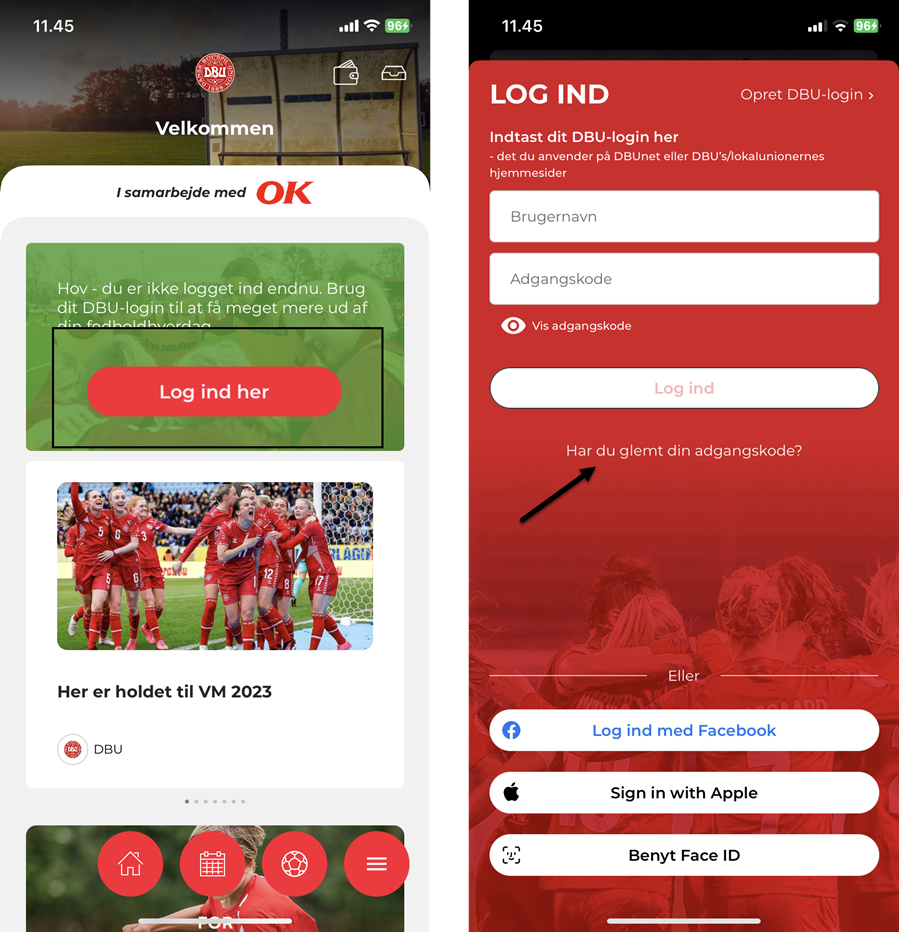
If you do not receive an email when using 'Glemt adgangskode', it is because you (or your child) is registered with a different e-mail. In that case, you need to contact the club to correct the e-mail. You should not create a new profile. It will not be connected to the club nor KampKlar.
3. Go to 'KampKlar'
The app 'Fodbold' contains other functionalities than KampKlar.
In the top of the screen you can find all upcoming activities from KampKlar, presented chronologically.
Slide sideways to go to next activity, and push the tile to sign up for the specific training, match or social activity.
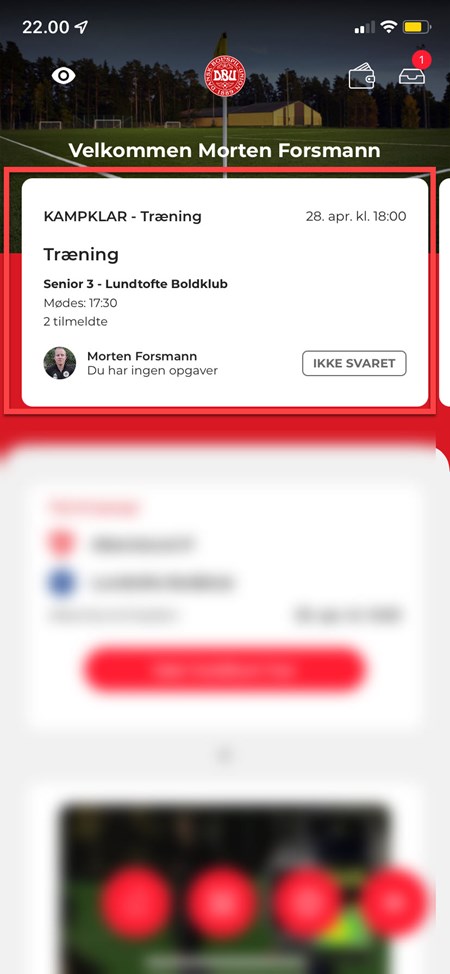
You can also find KampKlar by pushing the football icon in the floating menu, and then 'KampKlar'.
4. Welcome the team
If you (or your child) are placed on a team, you will see the screen as shown to the left below. You can see your teammates – and coaches – on the menu ‘Holdet’ as shown on the screen shot below. If the team is not visible, you have to contact your club or a coach of the team.
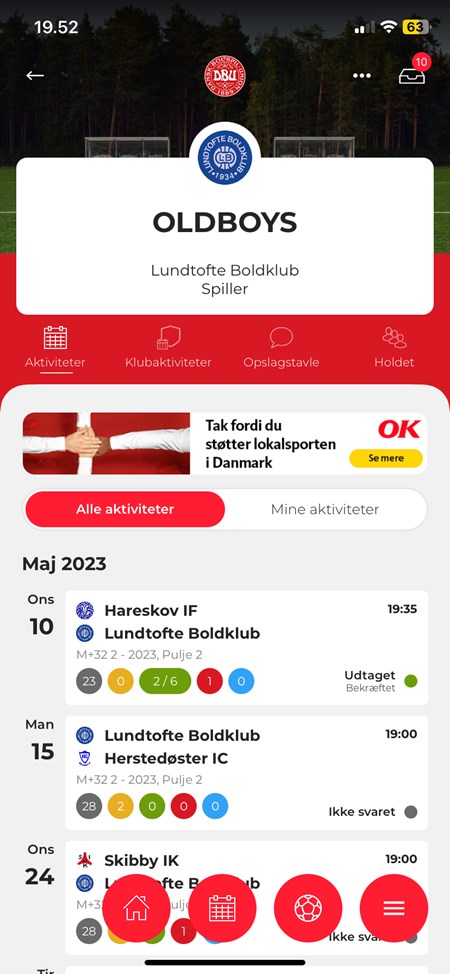
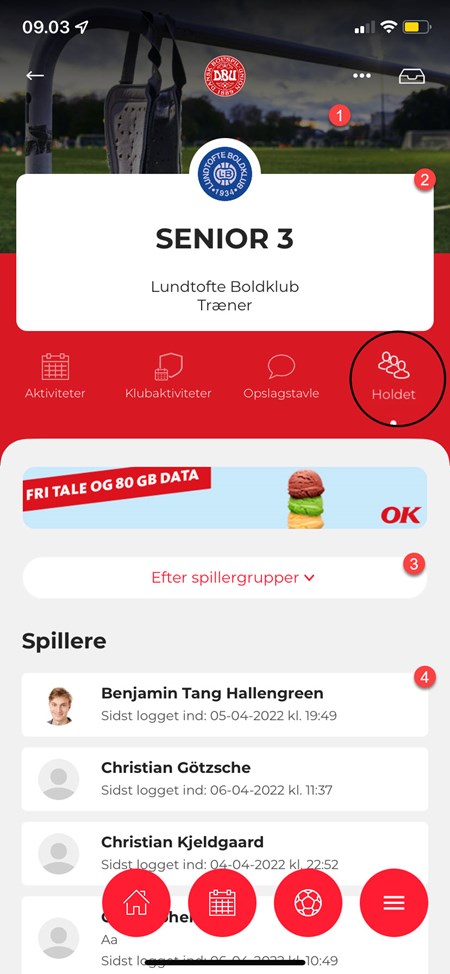
5. Sign up for activities
You can register yourself (or your child) for activities in three different ways, dependent on how the coach or the teamleader created the event:
- Are you available? The coach picks the one to play from the ones available
- Can you play? Sign up for an activity.
- You are automatically signed up. You have to declare if you are not able to play
Available looks like this on the activity. Push the orange button if you are available - or the red if you are not. In some cases, you have to confirm whether you are still able to participate after the coach has set the team. In that case, you will get notified about it.
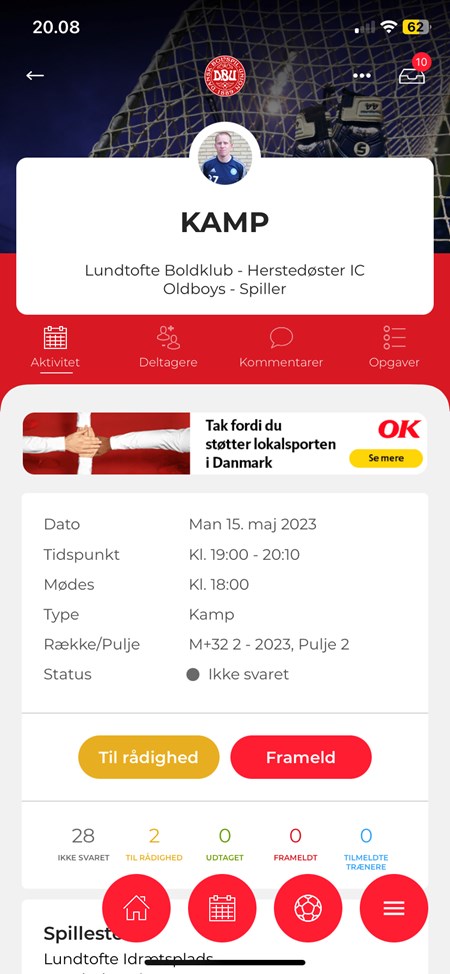
Sign up/sign off
If there is a green button instead of an orange, you are signed up and not just available.
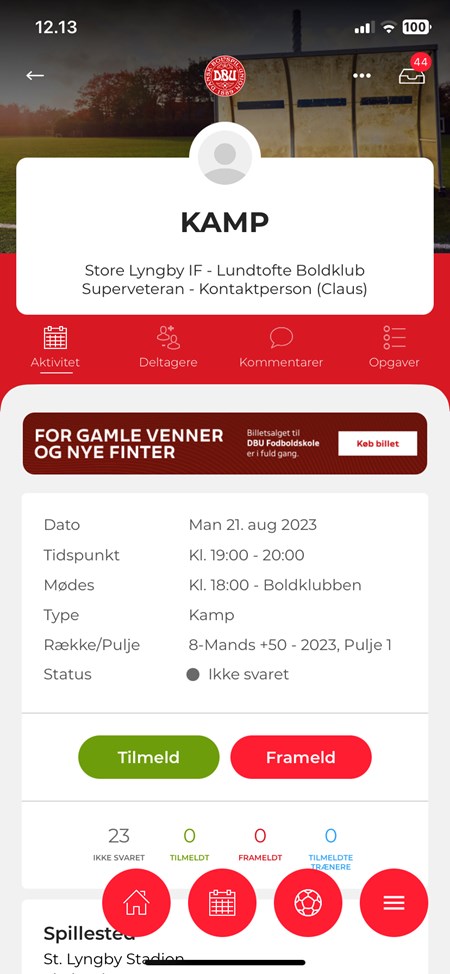
Automatic signup
If there is a green tick on the activity list, you are automatically signed up for the event, and therefore you have to sign off using the red button if you are not able to attend.
6. Send messages to the team
You can send messages directly to team mates, parents and the coaching staff. Push the three buttons and 'Send besked til holdet' to start a new message (2).
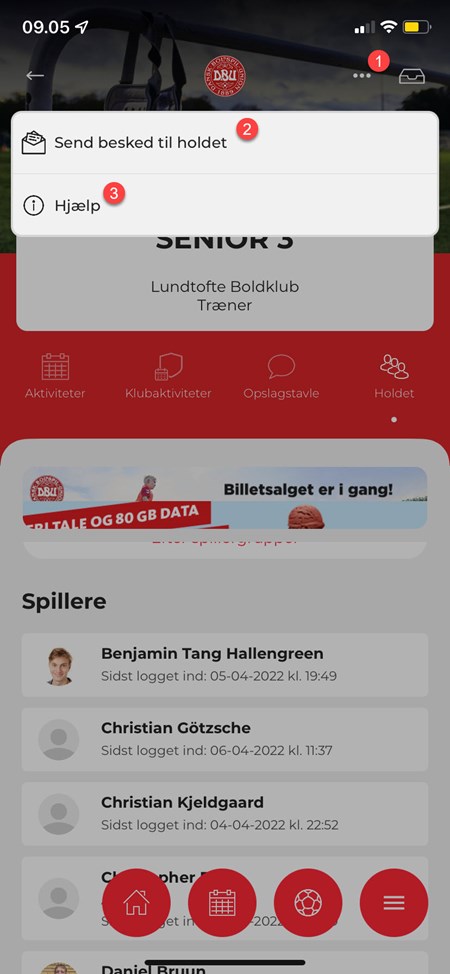
You can choose your recipients from the whole team, or the ones signed up for an activity if you start the message from the activity.
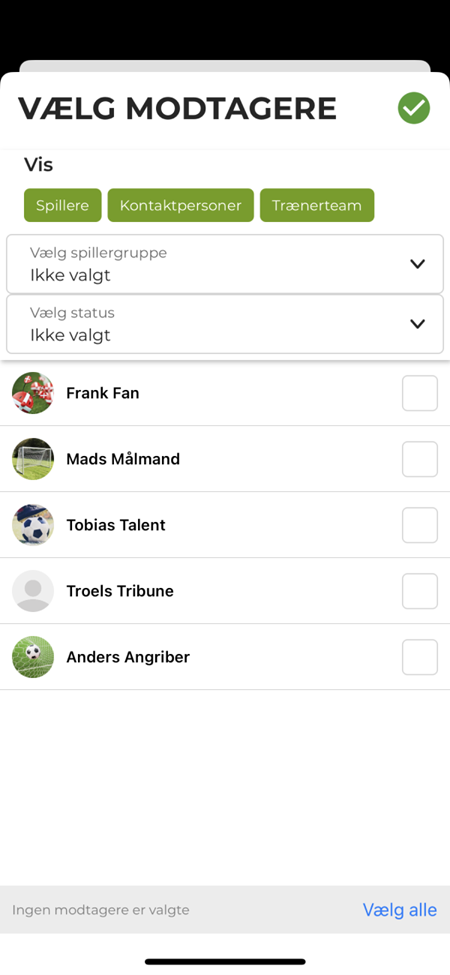
7. 'Kontaktperson' - the best option for families
If you have multiple children playing football, or you are playing yourself, it is recommended to sign up as a 'contact person'.
In that way, you can share access to the player profile in KampKlar, and avoid logging in and out.
See how you can invite yourself as a 'contact person' in this one-minute video:
If you have any further questions, we recommend reaching out to your coach or team mates. The system contains various functionality which are used differently by clubs and teams.
Enjoy KampKlar!
